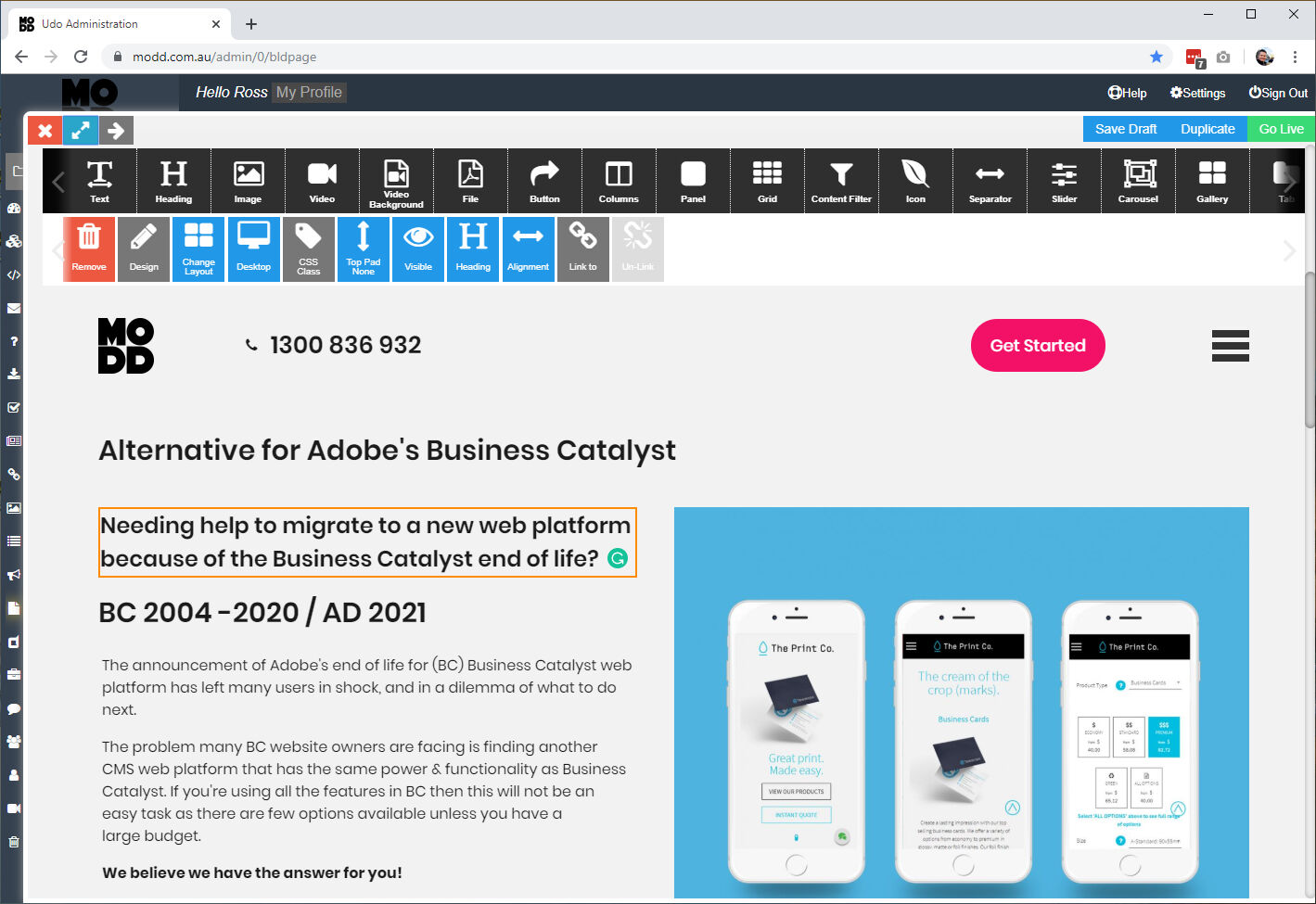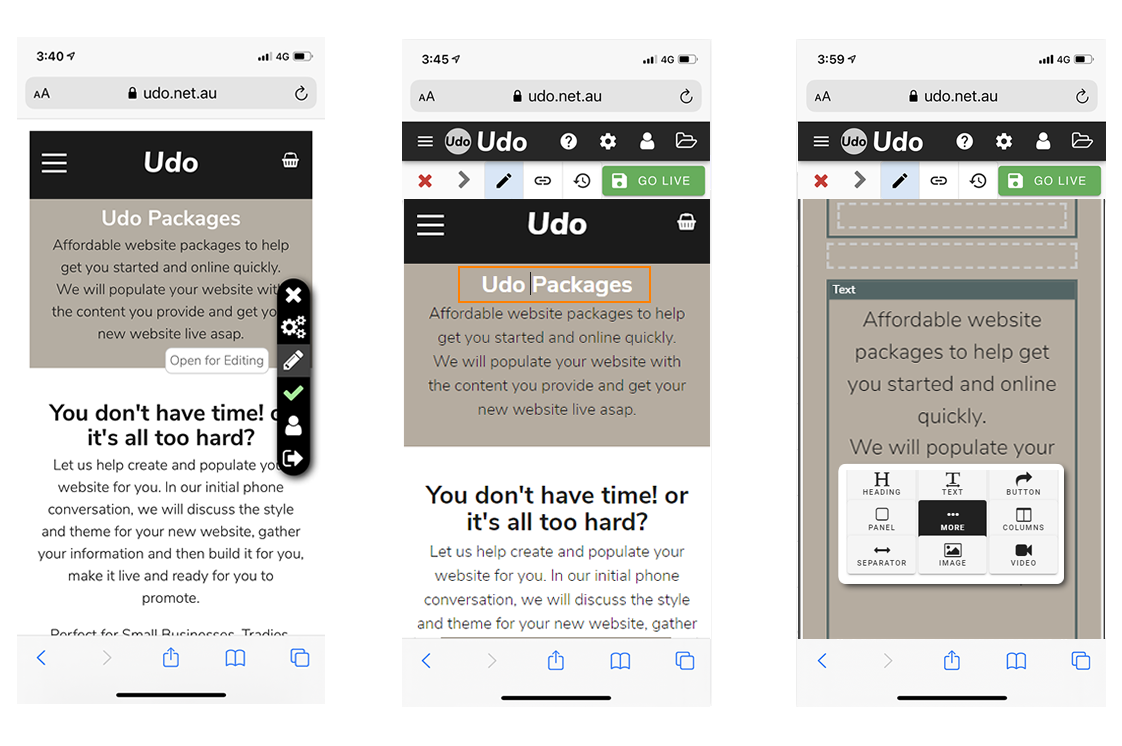Step by Step BC Migration Plan
10 Step Adobe Business Catalyst Migration Plan

10 Step Adobe Business Catalyst Migration Plan.
[BC 2004 -2020 / AD 2021]
Step 1 - Choose the web platform
Choose your content management system (CMS) to replace BC. If you’re not sure where to start here is a list of the popular options you could look at. It is important to understand what you're using in BC to determine what system would best suit you and your business and possibly what plans you have for automation in the future if any.
| Web Platform | Rating |
| Udo.net.au |
Usability - 90% |
| WordPress | Usability - 70% Power - 90% Support - 70% Edit Freedom - 50% Core Functionality - 20% Content Heavy - 60% Relys onPlugins - 100% (Fully) |
| SquareSpace |
Usability - 95% |
| Wix | Usability - 90% Power - 60% Support - 80% Edit Freedom - 80% Core Functionality - 90% Content Heavy - 55% Relys on Plugins - 30% |
| Shopify | Usability - 85% Power - 80% Support - 60% Edit Freedom - 50% Core Functionality - 70% Content Heavy - 80% Relys on Plugins - 80% |
Step 2 - Crawl existing website
Crawl your existing website and list all the pages. Extract existing page names, page titles, page summary and page url's and then create a spreadsheet with all information. There are tools available to help do this for example
This will help gather all your SEO meta tags you have in place and not lose any ground in Google ranking. This is a good time to analyse & perhaps improve your meta tags to make sure you're maximising the potential of keywords. if you need help please get in contact with us.
Step 3 - Benchmark performance
Benchmark the performance of your website before you move away from BC. If you have access to your Google Analytics account you should be able to take a snapshot of how your site is performing over the last year and now. This way you can measure the success of your new website and to quickly identify any traffic gains/loss after migration.
Step 4 - Content Audit
Do a content audit, is all the content on your website relevant and up to date? Do you need to add, update or remove pages, products and other content. It may be a good time to do this.
Step 5 - Create a Sitemap
Create a new sitemap of all the pages and content of your website so you can clearly see the structure and adjusts if needed. You could use the spreadsheet from step 2. This can also be used to create re-directs if needed.
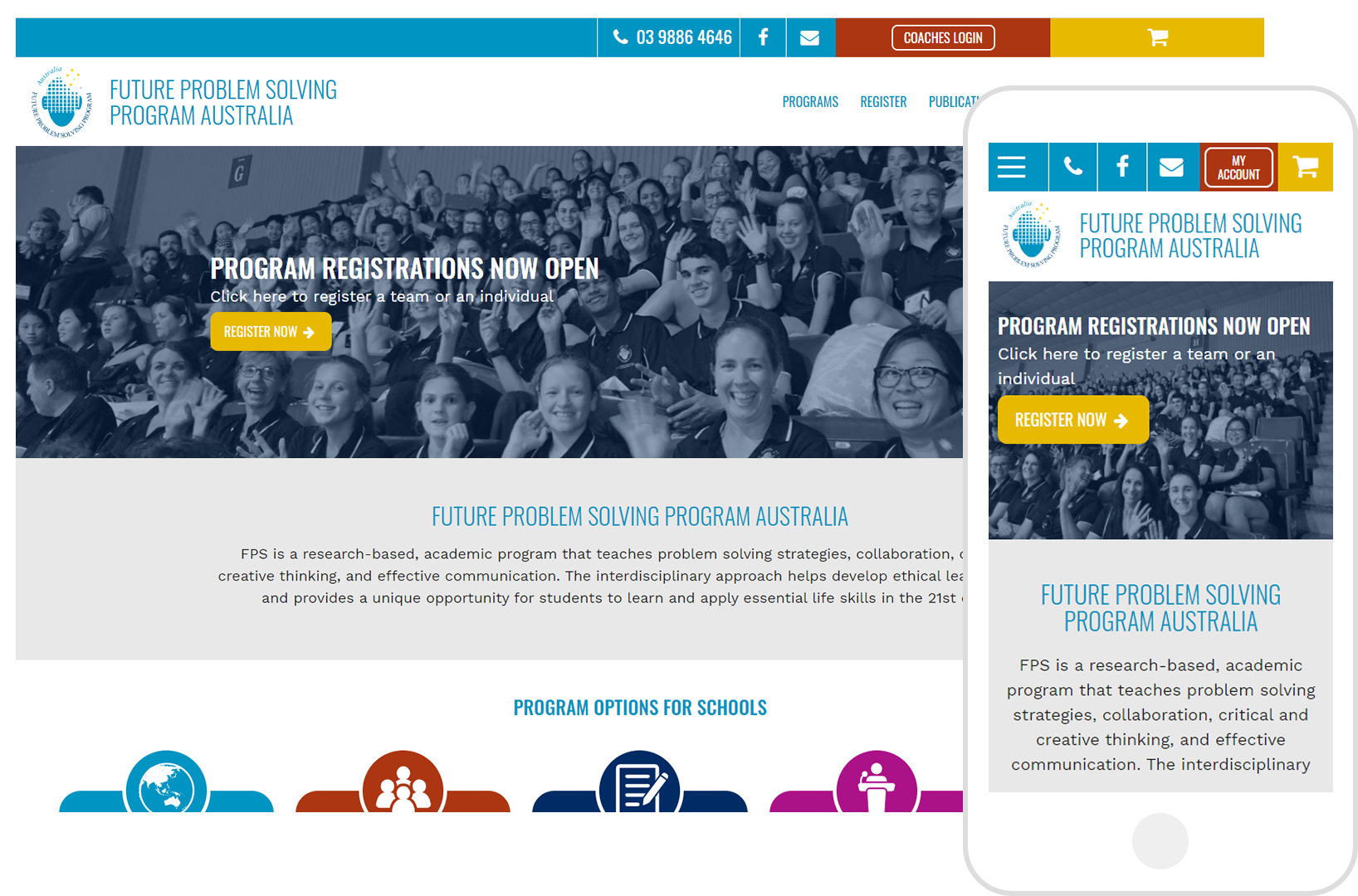
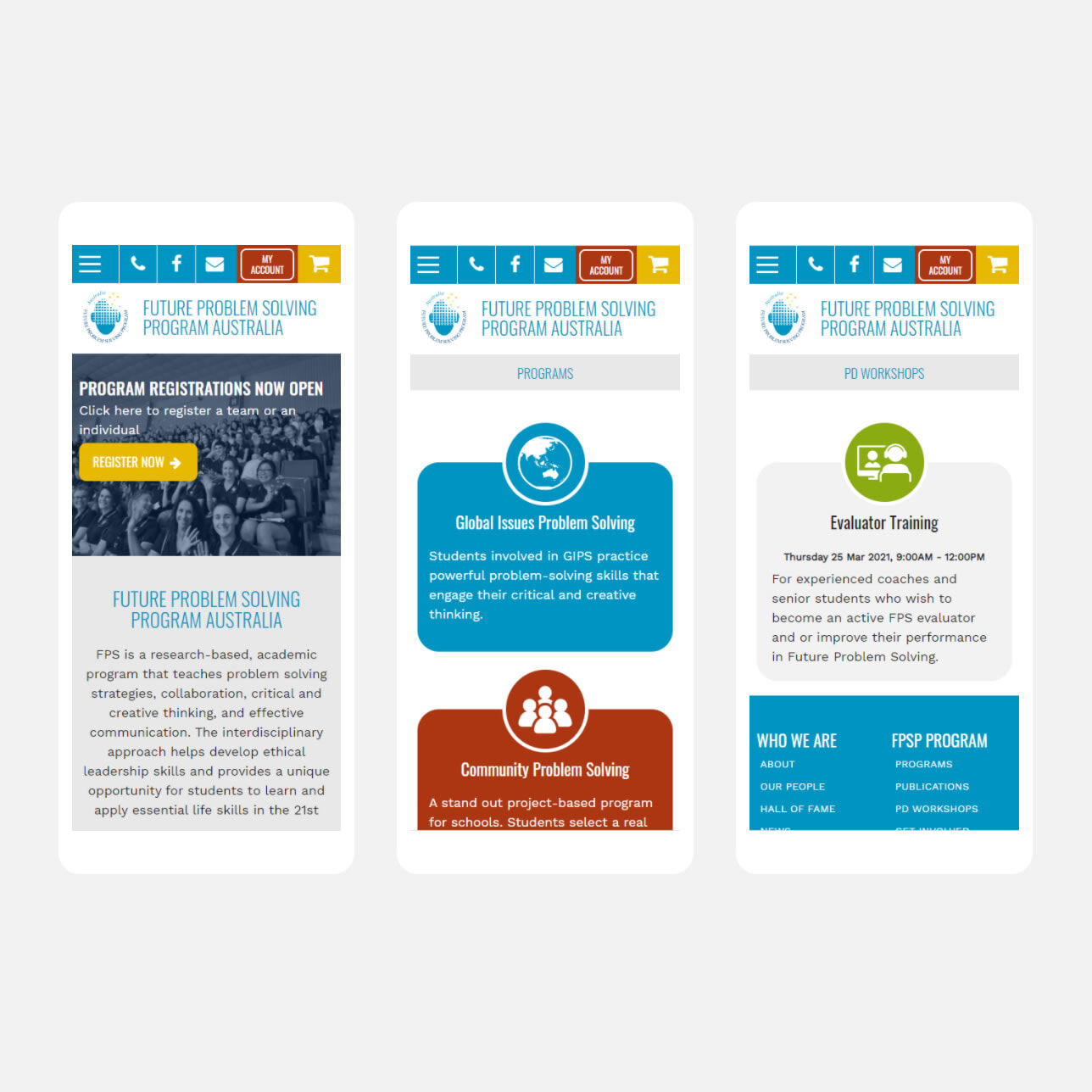
FPSP moved from Adobe Business Catalyst to Udo. Not only was the process easy it had all the features required and made their life easier to add and edit the website.
Step 6 - Create your new website
Choose the web platform you want to use. Create the design & framework for your website on a staging platform and make ready for importing content from BC. Depending on the complexity of your BC website may determine what CMS to use.
Step 7 - Export & Import Content
Export all the content from BC into excel/spreadsheet and then make the file ready for importing into your new website for quick content population. Depending on the platform you decide to use will depend on how hard or easy the import process will be. If able, Import the content into your new website, this will save you a lot of time in populating your website.
Optimise the website for SEO. Make sure all your metadata is in place and you have created redirects where necessary so you don't lose your Google ranking.
Note:
Udo allows you to drag and drop information straight from your BC website into your new Udo site including text, images and videos for quick content population saving hours of your time. Also has a powerful importing tool.
Images of the Business Catalyst Exporting Tools below
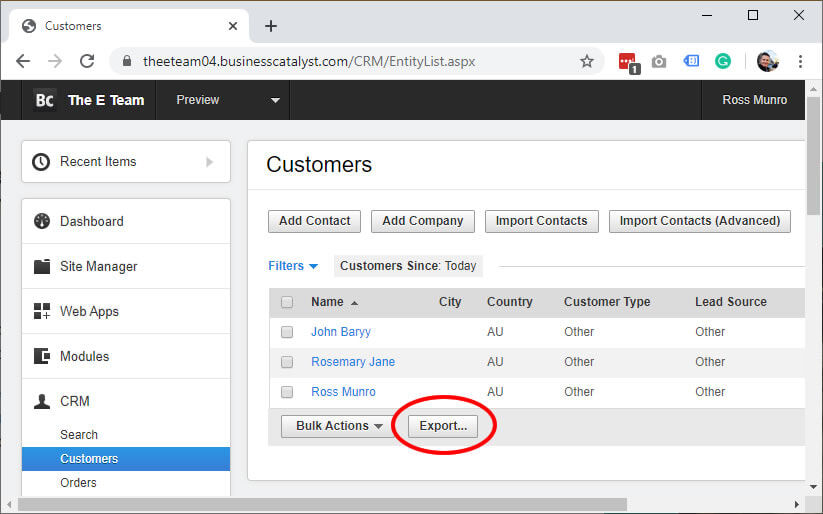
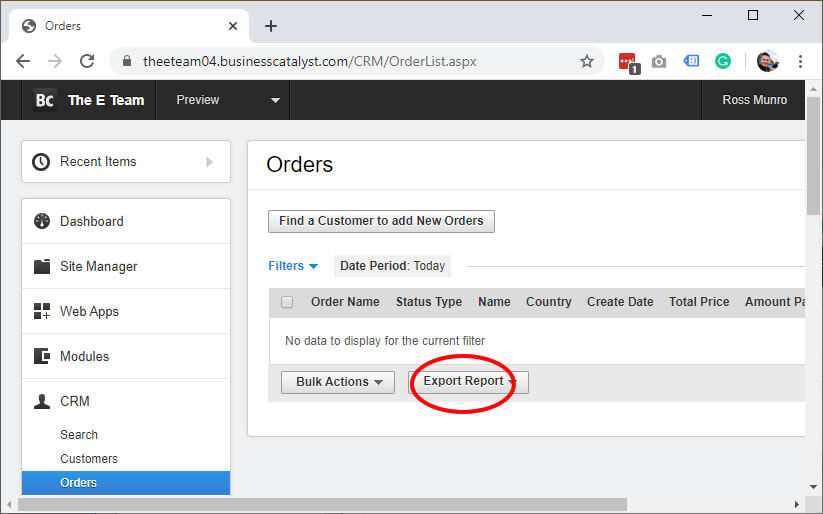
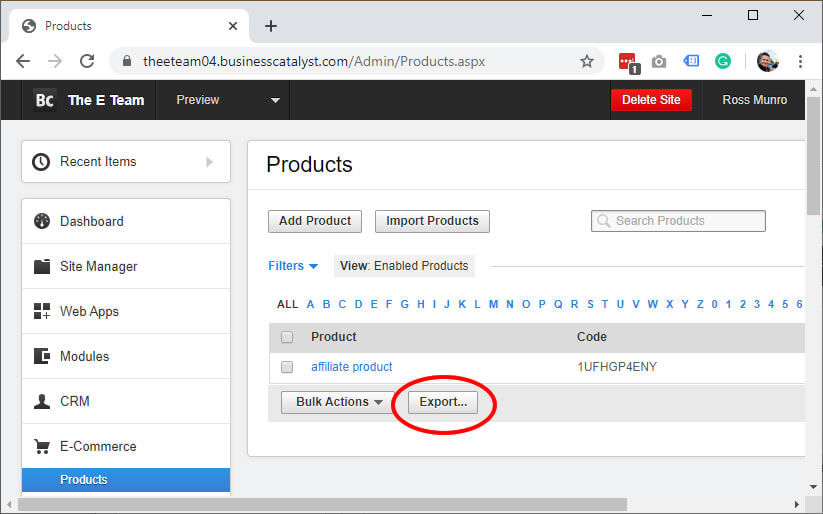
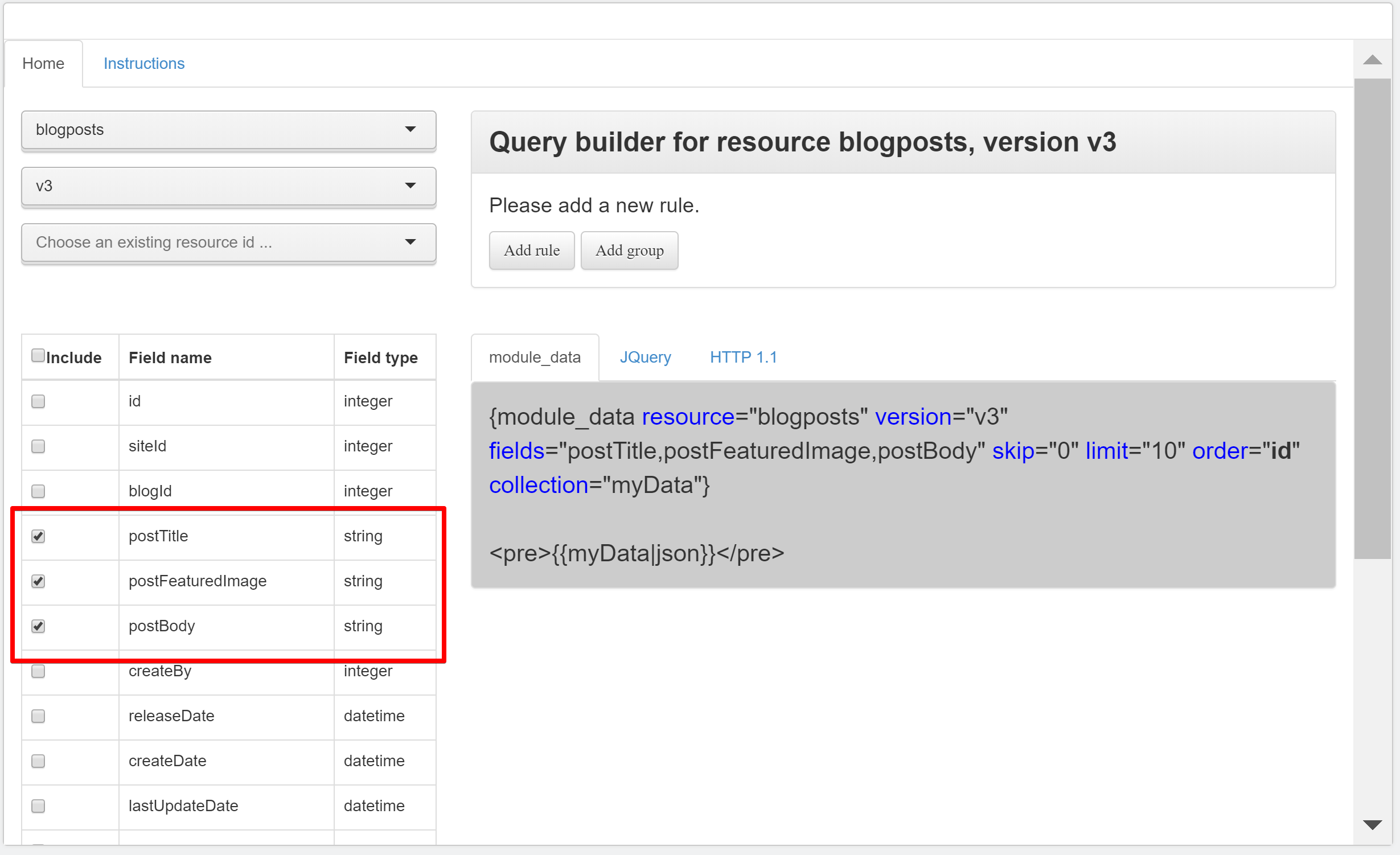
Step 8 - Test website
It is important to test your new website in the testing environment.
Quick Go-Live Check list.
- All content has imported and is showing as expected including on mobile devices
- Check all forms are working and being sent to the right people
- Check all links are working and you have no broken links
- All menus and navigation is working and logical for users
- Check your contact details and maps are showing the correct location
- Make sure all your page redirects are in place
- Create an Error404 page for pages missed or old url's?
- If eCommerce, make a purchase to test the cart flow including testing payment gateway and complete ordering process
- Check metatags and make sure the website has been optimised for search including titlebar, a summary and text based URL's.
- Google tracking codes have been put in place
Step 9 - Go live & Submit to Google
Time to go Live!
Once live test all pages, contact forms & links again to make sure all is working properly. Go through the above checklist again now you are live. Test, test and test again.
When you are happy with everything then submit the new website to Google. Don't forget to update the sitemap. Check your Google tracking codes are working properly.
Now it is time to monitor the performance of the site. Keep a close eye on how the new website is tracking. You will see fluctuations while the website settles, this is normal. The focus now is improving on-site performance. Good Luck!
If you want to discuss any of the above or you need help please don't hesitate to give us a call on 1300 836 932.
Step 10 - Update and add new content, keeping it fresh
Now it's time to update and add new content to your website keeping the content fresh. Add news or more services and products if available. Can you automate any services or integrate 3rd party software to become more efficient. That is the beauty of Udo, you website can grow as your business grows.
Compare BC & Udo
| Business Catalyst | Udo CMS | |
| Site Design | ||
| Pages | ✔ | ✔ |
| Web Forms | ✔ | ✔ |
| Templates | ✔ | ✔ |
| Menus | ✔ | ✔ |
| Secure Zones | ✔ | ✔ |
| Content Holders | ✔ | ✔ |
| Site Search | ✔ | ✔ |
| System Emails | ✔ | ✔ |
| System Pages | ✔ | ✔ |
| URL Redirects | ✔ | ✔ |
| HTML & Javascript Code | ✔ | ✔ |
| Folder Creation | ✔ | ✔ |
| Drag & Drop images & Videos | ✔ | |
| Click & Edit | ✔ | |
| Layout Design | ✔ | |
| Select Fonts | ✔ | |
| Choose Colour Scheme | ✔ | |
| History Version Control | ✔ | |
| Save Draft | ✔ | |
| Dashboard & Webstats | ✔ | |
| SEO Booster | ✔ |
| Business Catalyst | Udo CMS | |
| Modules | ||
| Blogs | ✔ | ✔ |
| Forums | ✔ | ✔ |
| Events | ✔ | ✔ |
| Email Marketing | ✔ | ✔ |
| Email Lists | ✔ | ✔ |
| Menus | ✔ | ✔ |
| Secure Zones | ✔ | ✔ |
| Photo Galleries | ✔ | ✔ |
| Social Media | ✔ | ✔ |
| Media Downloads | ✔ | ✔ |
| FAQ's | ✔ | ✔ |
| News | ✔ | ✔ |
| Captcha | ✔ | ✔ |
| CRM | ✔ | Coming soon |
| Exhibitions | ✔ | |
| Tabs | ✔ | |
| Content Filters | ✔ | |
| Quotes | ✔ | |
| Testimonials | ✔ |
| Business Catalyst | Udo CMS | |
| Products | ||
| Creating Products | ✔ | ✔ |
| Importing Products | ✔ | ✔ |
| Displaying & Customising Products | ✔ | ✔ |
| Create Feature Products | ✔ | ✔ |
| Advanced Product Features | ✔ | ✔ |
| Manage Inventory | ✔ | ✔ |
| Product Search | ✔ | ✔ |
| Export Product & Customer Data | ✔ | ✔ |
| Hide and Show Prices | ✔ | ✔ |
| B2B & B2C | ✔ | ✔ |
| Images & Galleries | ✔ | ✔ |
| Product Rules | ✔ | ✔ |
| Status Out of Stock | ✔ | ✔ |
| Product API Feeds Push and Pull | ✔ | |
| Product Groups | ✔ | |
| Subcriptions | ✔ | |
| Related Products | ✔ |
| Business Catalyst | Udo CMS | |
| eCommerce | ||
| Products (all Types) | ✔ | ✔ |
| Catalogs | ✔ | ✔ |
| Discount Codes | ✔ | ✔ |
| Gift Vouchers | ✔ | ✔ |
| Affiliate Programs | ✔ | ✔ |
| Payment Gateways | ✔ | ✔ |
| Taxes | ✔ | ✔ |
| Shipping | ✔ | ✔ |
| Cart & Checkout | ✔ | ✔ |
| Orders & Invoices | ✔ | ✔ |
| Picking Slip | ✔ | ✔ |
| Edit Orders | ✔ | ✔ |
| Refunds | ✔ | ✔ |
| Artwork Product | ✔ | |
| Ticketing | ✔ | |
| Ticket Validation App | ✔ | |
| Subscriptions | ✔ | |
| Categories | ✔ | |
| Flexible Cart Process | ✔ | |
| Upsell in Cart | ✔ |
| Business Catalyst | Udo CMS | |
| Site Settings | ||
| Company Information | ✔ | ✔ |
| Site Domains | ✔ | ✔ |
| Email Users | ✔ | ✔ |
| Admin Users | ✔ | ✔ |
| User Roles | ✔ | ✔ |
| Categories | ✔ | ✔ |
| Workflow | ✔ | ✔ |
| Mobile Device Friendly | ✔ | ✔ |
| RSS Channels | ✔ | ✔ |
| Data Feeds | ✔ | |
| Open API | ✔ | |
| Theme Configuration | ✔ | |
| Google Maps API | ✔ | |
| Google Analytics & Tag Manager | ✔ | |
| Cart Order Settings | ✔ | |
| Site Verification | ✔ | |
| URL Re-direct Rules | ✔ |